Table of Contents
Tahiti cannot be run as a stand alone system but only in connection with some information system, integrated into business process or as part of document management system. Such system defines document types, document identifiers and relations. Documents are valid only in context of such system.
Tahiti can provide access to one or more information systems (so called domains) and every domain have to be described in separate configuration file.
Configuration also allows to customize Tahiti for several different workplace's and different tasks. Proper configuration and distribution of configuration files is also vital for effective usage. Configuration process is on the next picture.
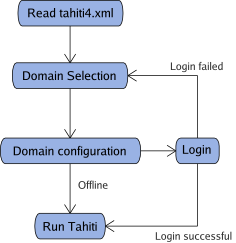 |
Basic configuration is stored in the file
Tahiti.xml which is located in the main directory.
This is key file for Tahiti. Please do not remove any configuration
options from this file. It is only possible to change default values. Any
configuration changes should be done in the domain configuration files.
Domain configuration files are stored in the directory
configs or directly at the local repository in the
file called <domain>/domain.xml.
\TahitiDirectory
Tahiti.exe
Tahiti.xml
\configs
DOMAIN1.xml
DOMAIN2.xml
\DOMAIN1
... DOMAIN1 configuration files ...
\DOMAIN2
... DOMAIN2 configuration files ...
Every domain is represented by one configuration file in
configs directory and one directory with subsequent
configuration files for this domain. Name of the directory have to be same
as domain name in configuration file.
Common configuration parameters for all domains:
components - available components
MIME types - description of document types, how to open, edit them
Every domain have to have these parameters:
domain name - unique string for every domain. Usually in format of domain. e.g. primary.accounting.skoda-auta.cz
communication - configuration of communication channels and their settings
All configurations are stored in xml files. Configuration is stored in pairs of "name" and "value". Value can be string or number.
Domain configuration file is usually named DOMAIN.xml (where
DOMAIN is domain name) and is stored in configs
directory. File can override almost all configurations specified in
Tahiti.xml. Minimal domain configuration have to
contain:
domain name
user domain name - domain name displayed to user
Each domain have separate working directory, local document
database. All these items are stored in a directory call local domain
repository. Domain configuration can be also stored directly in this
directory and file have to be called
domain.xml.
Example of domain configuration:
<?xml version="1.0"?>
<Config>
<Item name="Connection.Domain"
value="lc.ucto.lightcomp.cz"/>
<Item name="Connection.Name"
value="LightComp.Ucto"/>
<Item name="Connection.Options"
value="...."/>
<Item name="Connection.RequestConfig.DocumentTypes"
value="cmserver2.xml"/>
</Config>
Table 3.1. Domain configuration options
| Name | Description |
|---|---|
| Domain name, used as a domain identification. It can be server domain name with added service name, e.g. documents.server1.skoda-auto.cz |
| Domain name displayed to user, should be easy for user to understand where he is going to connect |
If any of these two options is not defined configuration is invalid and cannot be used. List of valid configurations is displayed in the login dialog at Tahiti start-up.
Tahiti.xml has relativly simple format.
Domain configuration has almost the some with only few small
differences. Each configuration contains root tag
<Config>. This tag contains list of items each
within tag <Item>. This tag describe one option.
Definition of such option have to be in the main configuration. This
definition contains attributes name, type
and default. Domain configuration on the other hand has
only attributes name and value. Item
definition in the main configuration can contain tag
<description> with the description of the
item.
Attributes of the tag <Item> in the
configuration file are in the following table.
Table 3.2. Attributes of tag <Item>
| Name | Usage | Description |
|---|---|---|
|
| Name of the item |
|
| Type of the item, can be int or
string |
default | tahiti.xml | Default value. This value is used for all domains if
not redefined in domain.xml. |
value | domain.xml | Domain specific value of the item. |
Repository is created inside the user profile. It is possible to
override this location in option Tahiti.Repository.Path.
There are only few reasons for changing this location and we do not
recommend to change it. Default location allow to use Roaming Profiles
in Windows.
Table 3.3. Repository parameters
| Name | Description |
|---|---|
Tahiti.Repository.Path | Path to the repository. This have to be fully qualified path. Path can contain variables. |
Domain configuration can be stored inside repository (not part of
the configs directory) and all other configuration
files can be downloaded from the server. This approach is suitable for
the situation when there is one Tahiti distribution common for several
domains. Domain configuration is stored at the file called
domain.xml. It is possible to use utility called
configDownload to download this configuration from
the web server and store it at the right place.
There is special configuration option called
Connection.RequestConfig.TahitiPacked. This is name of
server side file with packed configuration. If this option is not empty
configuration will be downloaded during logon. Tahiti is using MD5 sum
to check if there is new configuration available.
Profiles are fundamental part of Tahiti and allow to customize
look&feel to the specific needs, e.g. document viewing, scanning.
There are several predefined profiles and administrator can change these
or create new profiles. Default profiles are located in the directory
bin/TahitiProfiles. Main file is
profiles.xml and contains description of defined
profiles. All profiles can be also redefined in domain specific
settings.
There are 5 standard predefined profiles in Tahiti distribution.
Table 3.4. Default Profiles
| Name | Description |
|---|---|
| tahitiDefault | This profile is used when Tahiti is run for first time. It can be later used to change or restore profile. |
| tahitiDocViewer | Profile for document viewing and editing. |
| tahitiScan | Profile is design for scanning documents using attached scanner. |
| tahitiPhoto | Import photos from the camera connected over USB. Only cammeras which are mounted as disk are directly supported, typicaly Olympus. |
| tahitiDamis | Profile for mass-data processing using Damis System. This profile is hidden by default. |
It is possible to redefine any of the default profile or create
new profile. Recommended way is to customize predefined profiles and
only if no one is suitable to create new. User-defined profiles are
defined in the profiles.xml. It is possible to
change profiles.xml in the
bin/TahitiProfiles but it is more convenience to
change redefine this file in the domain specific directory in the
repository, e.g.
<repository>/<domain>/TahitiProfiles/profiles.xml.
There are two profile specific configuration options in the
Tahiti.xml:
- Tahiti.Profiles.Default
Name of the default profile. It is used for first time when user run Tahiti
- Tahiti.Profiles.Active
Name of the last used profile.
Profile Reference sections contains detail description of
profiles.xml.
Example 3.1. Example of profiles.xml
<?xml version="1.0"?>
<TahitiProfiles>
<Profile id="tahitiDefault"
contentUrl="chrome://tahiti/content/intro.xul"
saveChanges="0">
<Name>Introduction</Name>
<Name xml:lang="cs">Uvítání</Name>
<Name xml:lang="en">Introduction</Name>
<Description>This profile is used ....</Description>
<Description xml:lang="cs">Profil použitý při ...</Description>
</Profile>
<Profile id="tahitiDocViewer">
<Name>Documents</Name>
<Name xml:lang="cs">Dokumenty</Name>
<Name xml:lang="en">Documents</Name>
<Description>Recommended profile for ....</Description>
<Description xml:lang="cs">Zobrazení ....</Description>
</Profile>
</TahitiProfiles>Root Element: TahitiProfiles
This is top-level container element for all defined/redefined profiles.
Children: Profile
The Profile element contains profile definition Each profile
have to have attribute id - this is unique profile
identifiier. Redefined profile have same id as its
predecesor.
Children: Name, Description
Table 3.5. Profile Attributes
| Attribute | Required | Description |
|---|---|---|
| id | yes | Profile identifier; this is the primary key for identifying profile. |
| contentUrl | no | Optional attribute; this is URL of the file which will be opened when user select this profile. Default profile uses this option to open introduction page. |
| saveChanges | no | Option allows to control if user changes should be saved. Default value is 1; changes are automaticly saved. Possible values: 0|1 |
| visible | no | Flag if profile is visible for users. Default value is 1; profile is visible. If this value is 0 profile is hidden. Possible values: 0|1 |
The Name Element is profile name. This is user visible name and can be localized.
Inner Text: Name of the profile.
Table 3.6. Name Attributes
| Attribute | Required | Description |
|---|---|---|
| xml:lang | no | Language; this is language for which is this name valid. If not specified inner text is used as default name. |
The Description Element is profile description. This is description of the profile.
Inner Text: Descritption of the profile.
Table 3.7. Description Attributes
| Attribute | Required | Description |
|---|---|---|
| xml:lang | no | Language; this is language for which is this description valid. If not specified inner text is used as default description. |
It is possible to log several application activities. It can be used for diagnostic and debugging purposes. It is recommend to switch off logging in production environment.
Table 3.8. Logging options
| Name | Description |
|---|---|
Tahiti.Log.Path | Path where to store log file. Path should include last slash otherwise it is used as a filename prefix. |
Tahiti.Log.System | Logging level. =0 - switched off, >0 - switched on |
Logging level should in interval <0; 4>. 4 is the highest
logging level. Logging can be only set in the main
Tahiti.xml.
Tahiti consist from several components. Each component have own configuration options and can be switched on/off. There are internal components (shared components) which are integral part of the application (through some of them can be switched on/off) and also there are domain components. Domain components can be used as plug-ins to extend Tahiti.
Not all work-places need all components and they does not have to be initialized. Switching-off can speed-up application start-up and use less system resources.
Table 3.9. List of shared Tahiti components
| Name | Description |
|---|---|
| Basic component for Mozilla (XPCOM, XUL) integration. |
| Bridge for other XPCOM-based views |
| View for XUL files |
| View for files based on XUL (predecesor for mail view) |
| Mail composer |
| Base component for mail viewer |
| Mail view component |
| Document Input/Output Component |
| Picture view base component |
| Edit view component |
| Form view component |
| HTML view component (used to display PDF) |
| OLE2 view component (.DOC, .XML, .PPT) |
| Component for openning outside Tahiti |
| Package view component |
| Picture view component (.TIFF, .JPEG, ,.PNG) |
| Bridge for other XPCOM-based shared components |
Table 3.10. List of Tahiti domain components
| Name | Description |
|---|---|
| Document repository. This component is essential for DocumentManager |
| Low-level component for scanning. TWAIN interface |
| Property Control - display list of properties |
| Optional bar with integrated browser (Firefox). Can be used for closer integration with other system |
| Component provides access to localy stored documents |
| Scanner component allows to scan document |
| Component for import from cameras |
| Optional component, allow to communicate with DAMIS system |
| Optional component, allow to display embedded Explorer. |
| Component display confirmation dialog |
| Component removes offline documents from the local repository during start |
| Check valid license and display dialog |
| Component process action object 'Tahiti.System.Message' |
| External component which is used for SAP integration |
| Bridge for other XPCOM-based domain components |
Tahiti can be extended with other components. There is
configuration option called Components.XPCOM.Load. It is
expected to receive comma separated list of components to be loaded.
Components are physically stored inside directory
Components. This option contains only domain
components and cannot contain any shared components.
Example 3.2. Example of Components.Load
<Item name="Components.XPCOM.Load"
value="@lightcomp.com/tahiti/sapgui.com;1">
</Item>This chapter discuss communication between Tahiti (Document Manager) and other systems like document management system or information system. This chapter does not cover communication realized with other components and systems like DAMIS, Web, etc. These systems are described in separate chapters.
Tahiti allow communication primary with one document management system. It is called as Primary Connection. This connection should provide available document types, configuration. There is also possibility to communicate with more servers or use different communication protocol. Default and also the most powerful protocol is called DEP2. Protocol specification is available at the LightComp development web site. Each communication channel is configured by two items: used module name, configuration string.
Table 3.11. Communication configuration
| Name | Description |
|---|---|
| Settings of primary communication |
| Type of module used for communication with printing service |
| Setting for printing service |
PrintServer connection can be used for sending documents to the specialized printing service. This logic should be preferably realized on the server side but if it is necessary it can be done on the client side.
Table 3.12. List of communication module
| Name | Description |
|---|---|
TAHITI_DEP2 | Default communication protocol. This full-duplex protocol which allows server to push documents and events to the client and also to send changes and new documents from the client to the server |
TAHITI_FTP_SEND | Standard FTP protocol. Allow to store new documents and changes to the server |
TAHITI_SFTP_SEND | Standard SFTP protocol. Allow to store new documents and changes to the server |
It is possible to write custom communication modules and customize Tahiti usage. Communication is configured with configuration string.
Example 3.3. Example of configuration string
user=%TAHITI_DOMAIN%:%TAHITI_USER%; password=%TAHITI_PASSWORD%; server=sds.lightcomp.cz; port=7780; pingInterval=10;
Configuration string consist from pairs (name=value) separated by semicolon. Configuration is specific for each module.
Main communication module for connection to the Document Management System. This module allow to send and receive documents.
Table 3.13. DEP2 parameters
| Parameter | Required | Description |
|---|---|---|
user | yes | user name |
password | yes | password |
server | yes | server address - name or IP address |
port | no | port where to connect, default port is 7780 |
logLevel | no | logging level, default is 0, 0 - switched off, 4 - maximum level |
logTarget | no | where to log, it is possible to redirect all
logging from file to the window |
| cache1 | no | Path to the local cache. Cache is created in the subdirectory "pageCache". If path does not exists it will be created. |
| cache1NumLevels | no | Cache is using hierarchy structure of directories. There is 16 directories on each level. Default value is 1. |
| cache1MaxSize | no | Maximal cache size. Size is in the Megabytes (MB). If this parameter is not specified cache size is unlimited. |
| cache2 | no | Path to the global cache. This cache has 3 levels. If this path is not valid at the Tahiti startup-time cache will not be used. |
| ssl | no | SSL based communication, default is 0, 0 - switched off, 1 - switched on |
| pingInterval | no | Time in seconds between keep alive packets. By default keep alive packets are not sent. |
| channels | no | Set if channels should be used for sent data, default is 0. 0 - switched off, 1 - switched on |
| filter | no | Name of attribute to be used as a filter. If set only documents with this attribute will be sent. |
| connectOnSend | no | Usually connection is established when Tahiti starts up. This options allows to start/stop connection for each sent document (same as HTTP), default is 0. 0 - switched off, 1 - switched on |
| auth | no | Authentication method. Default value is plain. (This parametr can be overwriten when Tahiti is run via COM interface) |
Cache is using auto-management technique. Maximum cache size is checked 10 minutes after start and later checked every hour.
Example 3.4. Example string
user=%TAHITI_USER%;password=%TAHITI_PASSWORD%; server=192.168.0.1;port=7780; logLevel=4;logTarget=window
Example 3.5. Example with local cache
user=%TAHITI_USER%;password=%TAHITI_PASSWORD%; server=192.168.0.1;port=7780; logLevel=4; cache1=%CSIDL_LOCAL_APPDATA%\LightComp\Tahiti\5.0\%TAHITI_DOMAIN%
FTP module allow to upload data to the server. Format of uploaded data is specified in developer documentation.
Table 3.14. FTP parameters
| Parameter | Required | Description |
|---|---|---|
user | yes | user name |
password | yes | password |
server | yes | server address - name or IP address |
dir | yes | server directory |
port | no | port where to connect, default port is 21 |
active | no | active/passive connection, active=1 -> active connection |
dirMask | no | mask of target directory |
filter | no | optional filter settings |
Tahiti have system of internal variables. It is possible to use such variables in several configuration strings. Table contains some broadly available variables. Other variables are valid only in special cases.
Table 3.15. Variables
| Name | Description |
|---|---|
TAHITI_USER | user name - name of logged user |
TAHITI_PASSWORD | password |
TAHITI_REPOSITORY | path to the repository |
TAHITI_DOMAIN | domain |
TAHITI_BIN_PATH | path to the binaries |
CSIDL_DESKTOPDIRECTORY | desktop directory |
CSIDL_PERSONAL | documents folder |
CSIDL_APPDATA | application folder |
CSIDL_LOCAL_APPDATA | local application folder (not part of roaming profiles) |
CSIDL_PROGRAM_FILES | program files |
Note
Variables CSIDL_XXX have same meaning as corresponding variables as defined in the Windows Shell and Controls API™.
Document processing in Tahiti is based on the MIME types. They are used for decision how to view and edit page. It is also possible in some cases find out corresponding MIME type from extension. Configuration files are used to set mapping between extension, MIME type and eventually to configure external application which is able to open it.
MIME type configuration is read in 3 stages:
freedesktop.org.xml
registry
mimetypes.xml
The best approach is to view and edit file inside Tahiti. It allows to have control over user actions and also to know which application is used and how. If file format is not supported for direct opening it is stored in temporary directory and opened with default system application associated this file type.
File contain platform independent list of MIME types and usual extensions and is used in the Tahiti as basic configuration. Actual file can be downloaded from http://freedesktop.org. There is also available specification of used file format. This .xml file is relatively big and it is possible to strip down unused types and speed up Tahiti startup.
Registry records are read after freedesktop.org.xml. Registry are also used for finding which application should be used for given MIME type, extension.
File is loaded after all other configuration files and can be used for overriding registry settings.
Use cases:
specification of user defined types
mapping between extension and MIME type
configuration of preferred external application
Tahiti monitor each running external application and try to recognize when user close program and save modified file. MimeTypes.xml allow to configure technique of monitoring specific application.
File contain list of tags called MimeType.
Application used for opening file can be defined inside this tag. If
no application is specified tag is used only as mapping between MIME
type and extension.
Table 3.17. MimeType Attributes
| Attribute | Required | Description |
|---|---|---|
type | yes | defined MIME type |
extension | yes | extension for MIME type |
attr | no | used monitoring technique |
Example 3.6. MimeTypes.xml example
<?xml version="1.0"?> <MimeTypeDatabase> <MimeType type="application/msword" extension=".doc"/> <MimeType type="text/plain" extension=".txt" attr="2"> %SystemRoot%\system32\NOTEPAD.EXE %1 </MimeType> </MimeTypeDatabase>
It is possible to use variables in application specification.
Variable %1 will be substituted with file name.
Help files can be defined as part of configuration process. Help can consist from files distributed together with application as well as links and URLs. Content of menu Help is defined in the Tahiti.xml. There can be up to five user defined items.
Each item have to have name and associated command. Configuration
values: Help.User.X.Name - name,
Help.User.X.Command - command to be executed. X is number
in the interval <1, 5>.
Example 3.7. Help Customization
<Item name="Help.User.1.Name" type="string" default="&Usage">
<Description value=""/>
</Item>
<Item name="Help.User.1.Command" type="string"
default="%TAHITI_BIN_PATH%\help\index.html">
<Description value=""/>
</Item>Example will create in the menu "Help" item "Usage". If user
selects this item file help/index.html from the
Tahiti directory will be open.